Selections Panel
The general context menu of the  Selections panel allows to store
the current selection, to import location sets from *.xml
files and to Create new Selections panel.
The latter option is useful to avoid too much scrolling in cases with
many entries in the panel. All additional panels have the same functionality
as the original one, and all operations can be done in any of the panels.
Selections panel allows to store
the current selection, to import location sets from *.xml
files and to Create new Selections panel.
The latter option is useful to avoid too much scrolling in cases with
many entries in the panel. All additional panels have the same functionality
as the original one, and all operations can be done in any of the panels.
Node/Element/Face/Edge/Fracture Selections
Arbitrary node, element, face, edge or fracture
selections can be stored from the active View window via the context menu.
When storing, a dialog allows to edit the name for the stored selection.
The context menu of the  Selections
panel can also be used to store the current selection.
Selections
panel can also be used to store the current selection.
A selection is made active (turned into the current selection) with a double-click.
Additional selection options are available in the context menu which is invoked with a right-click onto the selection to be used:
-
Set as Current Selection
-
Add to Current Selection
-
Remove from Current Selection
-
Intersect with Current Selection
-
Update from Current Selection
-
Convert to other selection geometry
Selections can be deleted, and the current selection can be stored with a new selection name. Like all other spatial units, selections can also be added to/removed from the active view.
By choosing  Export, a selection can be exported
to an *.xml file, for example in
order to load it into a model file with an identical mesh.
Export, a selection can be exported
to an *.xml file, for example in
order to load it into a model file with an identical mesh.
Also via the context menu, any selection can be Set as Navigation Reference in Active View, redefining the settings for full view and the center of rotation according to the selection.
Node selections can be used as budget domains.
All selections that are used as budget domains are available in the budget-domain
list in the  Rate
Budget and
Rate
Budget and  Period Budget panel.
Period Budget panel.
Applying Budget-History Charting from the context menu, for each node selection, a time series can be displayed in the Rate Budget and Period Budget charts (for fluid, mass and heat flow) during the simulation run and when loading simulation results. For the budget evaluation, different options exist:
|
Option |
Description |
|---|---|
|
None |
No budgeting (default) |
|
BCs |
Fluid/mass/heat flows related to boundary conditions |
|
Distributed Sinks(-)/Source(+) |
Fluid/mass/heat flows related to distributed sources/sinks (Source/Sink and In/Outflow on Top/Bottom) |
|
Storage Capture(-)/Release(+) |
Change in confined and unconfined storage |
|
Imbalance |
Sum of BC-related flows, source and sink terms and storage change. |
|
Legacy Mode: Total Balance (No Budgeting of Storage Changes) |
Total flow balance for the selected nodes, excluding storage changes |
The above options correspond to the budget components
for example shown in the  Rate Budget panel.
Rate Budget panel.
Large numbers of budget groups slow down the computation as the budgets have to be evaluated for each time step.
With Add Spatial Unit (s) to Active View and Remove Spatial Unit (s) from Active View, the chosen selection is added to the view or removed from the respective view.
|
|
Adding a selection to the active view will show the selected nodes/elements/faces/edges in the active view as points or elements. It will not set the selection active. |
Group Selections and Selection Management
Starting from FEFLOW 7.5, it supports group selection with right-click.
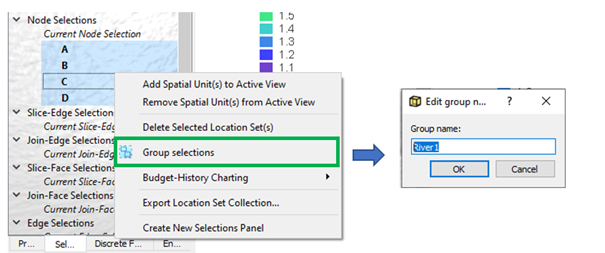
Croup selections.
After that, budget history charts can be quickly defined at the group level by right-clicking and selecting e.g. Budget History Charts > BCs:
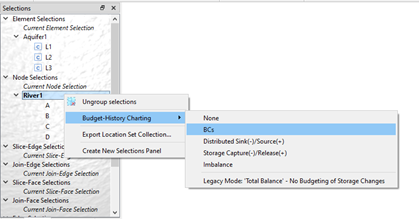
Budget-History Charting for groups.
The icon  indicates that Budget-History Charting
is prescribed for this selection.
indicates that Budget-History Charting
is prescribed for this selection.
Similarly, The icon  indicates
Content-History Charting.
indicates
Content-History Charting.
![]()
History Charting for groups.
Current Selections
The current node selection is available as a separate item in the tree. This can - for example - be used to store the current selection (via the context menu) and as the source geometry start a field-lines plot (see Particle Tracking Workflow). Most context menu entries are identical to the ones of the stored selections.










