Meshing Panel
The  Meshing
panel provides all the tools for the generation of a finite-element mesh
in 2D or 3D.
Meshing
panel provides all the tools for the generation of a finite-element mesh
in 2D or 3D.
| Symbol | Name | Description |
|---|---|---|
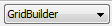 |
Generator Algorithm |
Select the algorithm to be used for mesh generation: Advancing Front, Triangle, Gridbuilder, Transport Mapping, TetGen or Geode. |
 |
Generator Properties |
Open the properties part in the panel for the selected mesh-generation algorithm. |
 |
Quadrilateral mode |
Enables the mesh generator Transport Mapping in the list of Generator Algorithm. |
 |
Autozoom |
Automatically zoom to the active polygon when stepping through the supermesh polygons, entering a mesh-density factor for each. |
 |
Refinement Selection |
Select polygon borders or line-element edges for refinement (used for Triangle and Gridbuilder). |
|
Group Elements |
Create a group of supermesh elements in the From Supermesh Elements section. |
|
|
Ungroup Elements |
Ungroup a set of supermesh elements in the From Supermesh Elements section. |
|
 |
Generate Mesh |
Start mesh generation, regenerate the mesh (2D meshing) or create a tetrahedral mesh for the entire domain or parts of the domain (unstructured meshing). |
The different specifications about each of the generator algorithms is discussed later in the sections 2D Mesh Generation and 3D Mesh Generation.
Extension to 3D Mesh
| Symbol | Name | Description |
|---|---|---|
|
Generator Algorithm |
Select the algorithm to be used for mesh generation: Advancing Front, Triangle, Gridbuilder, Transport Mapping or TetGen. |
|
|
Generator Properties |
Open the properties part in the panel for the selected mesh-generation algorithm. |
|
|
Quadrilateral mode |
Enables the mesh generator Transport Mapping in the list of Generator Algorithm. |
|
|
Autozoom |
Automatically zoom to the active polygon when stepping through the supermesh polygons, entering a mesh-density factor for each. |
|
|
Refinement Selection |
Select polygon borders or line-element edges for refinement (used for Triangle and Gridbuilder). |
|
|
Group Elements |
Create a group of supermesh elements in the From Supermesh Elements section. |
|
|
Ungroup Elements |
Ungroup a set of supermesh elements in the From Supermesh Elements section. |
|
 |
Generate Mesh |
Start mesh generation, regenerate the mesh (2D meshing) or create a tetrahedral mesh for the entire domain or parts of the domain (unstructured meshing). |
From Supermesh Elements
This section of the panel shows the supermesh elements that are available for meshing. For the use by TetGen, supermesh elements can be selected or deselected. Only selected elements will be (re-)meshed. For the other mesh generation algorithms, all supermesh elements should be kept selected.
From Element Selection
Available for re-meshing with TetGen
only, this section provides the possibility to define Mesh
Items (stored selections) and Map
Items (maps loaded to the  Maps panel). The added features set
the conditions for re-meshing with tetrahedral elements.
Maps panel). The added features set
the conditions for re-meshing with tetrahedral elements.
Mesh Items
Selections of elements, faces and edges can be
moved from the  Selections panel to this section
by drag-and-drop to be used in the re-meshing process. Element selections
will be used to define the re-meshed domain, and face, edge and point
selections will be used as add-ins for the meshing process.
Selections panel to this section
by drag-and-drop to be used in the re-meshing process. Element selections
will be used to define the re-meshed domain, and face, edge and point
selections will be used as add-ins for the meshing process.
In the properties of the item set (shown on bottom of the dialog after clicking it) a Buffer Mode can be activated that allows to do the re-meshing also for a number of neighboring elements.
Map Items
Map items can be moved here from the  Maps panel by drag-and-drop. 3D
point, line and polygon maps can be used as add-ins. In addition, maps
can also serve to identify elements of the original mesh that are to be
remeshed.
Maps panel by drag-and-drop. 3D
point, line and polygon maps can be used as add-ins. In addition, maps
can also serve to identify elements of the original mesh that are to be
remeshed.
In the properties of the map (shown on bottom of the dialog after clicking it) different options are available:
-
Point maps can be used to create markers for different Regions or Holes in the mesh. If required, an SQL query can limit the selection of points used as markers for a specific purpose.
-
With 3D Element Selection, the map can be used for selecting elements to be remeshed, either by the center point of the element or by determining intersections of the map with the mesh element.
-
A Buffer Mode can be activated that allows to do the re-meshing also for a number of neighboring elements.









